Controlling visibility of views
You can toggle visibility of individual views (excluding the Sketch view) and the Sketch view toolbar to allow more workspace for the views you are actively using. You can also maximize views, which temporarily hides other views.
To hide a view:
Select the Views option from the View menu, and deselect (toggle off) the view you want to hide. For example, the following illustration shows that the Math view display has been toggled off, and visibility for all other views is toggled on.
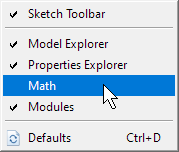
or
Click the Close button in the upper right corner of the view.
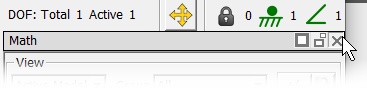
To redisplay a hidden view:
Select the Views option from the View menu, and select (toggle on) the view you want to redisplay. For example, the following illustration shows that the Math view display has been toggled back on.
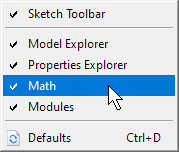
To show all views and return them to their default positions and sizes:
Select the Views option from the View menu, and select Defaults from the Views list.