Selecting objects that are close together
You can select exactly the object you intend when multiple objects exist at a particular point in the sketch.
To select objects that are close together:
-
Right-click at the location in the sketch where you want to select the object.
-
From the shortcut menu, choose Select. A list of the objects that are close to the selected location will display.
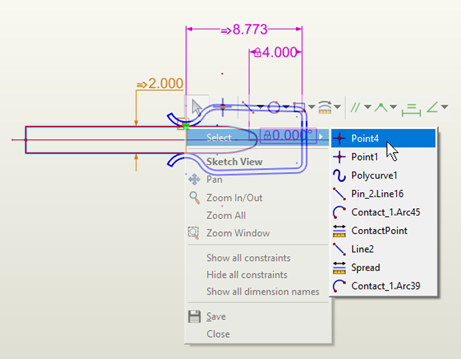
-
You can review the possible selections to determine which you want to select by moving your cursor over the items in the list. As you hover over each item, that object highlights in the sketch and its information is displayed in the Properties Explorer, so you can easily identify your intended selection.
-
To make your selection, click on the desired object in the list.