Model and geometric object properties
The Properties Explorer displays the properties for the currently open model or selected object, such as geometry, parameters, or constraints, enabling you to view and change object properties on the fly.
The forward/back arrows at the top of the Explorer window let you move between the property displays for the objects you've selected. For example, say you select a circle, then a length dimension, and finally a line, so the line properties are currently displayed in the Properties Explorer. Pressing the back button once will display properties for the length dimension, and pressing it again will display the properties for the circle. Then, pressing the forward button will display the length dimension properties again.
Properties are divided into several individual areas, such as selected object information, layer settings, constraint display settings, and so on. You can expand and collapse these areas by clicking the Hide/Show arrows in the upper right corner of the area. For example, in the following example, the Layer, Tool Defaults and Saved Views areas have been collapsed.
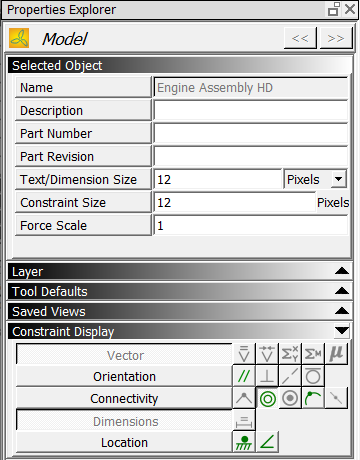
The type of information shown in the Properties Explorer depends on what object you have selected. For example, when no objects are selected, the Properties Explorer shows properties for the entire model; when you select a geometric object, the properties include display settings such as line style; when you select a constraint, the properties include tolerance settings; and so on. If you select multiple objects, the properties that are common to the selected group are shown in the Properties Explorer.
Properties for different types of sketch objects are detailed further in the following sections.
Parameter and constraint properties
Properties for multiple objects